Install EMG Report Elements
The EMG Report Elements program contains both the 'Muscle Man' and 'My Report Elements'.
- A full MS-Word version is required to run EMG Report Elements.
It will not together with Word Viewer.
- Ensure to be logged in to Windows as the user who is going to use the program,
since the installation/activation is done per user.
- Visit Order and order the number of licenses you need.
- You will receive a Product Key in an email, required to activate the program.
- Download the EMG Report Elements installer package from Download
Many Internet browsers will warn about a downloaded installer file for safety reasons.
Confirm and accept to keep the downloaded file. In Chrome you need to click the 'Keep' alternative.
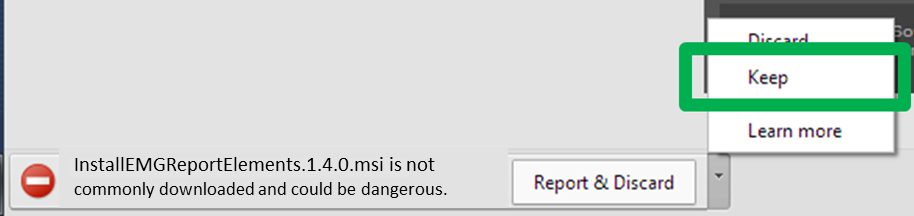
- Click on the downloaded file to start the installation procedure.
- Follow the screen instructions
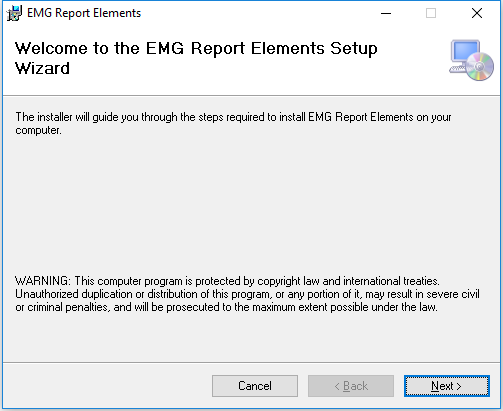
- If MS-Word 2007 will be used, the module ”Microsoft Visual Studio 2010 Tools for Office Runtime” must be installed.
This is included in the EMGReportElement installation.
- Open the Window File Explorer and navigate to ”C:\Program (x86)\EMG Report Elements\”.
- Run the program vstor_x86 (32-bit Windows) or vstor_x64 (64-bit Windows) by double clicking the file.
To check if a 32 or 64-bit Windows is installed, select: Start – Control Panel – System, and check at System Type.
- Follow the on screen instructions to complete the installation.
- After completed installation, start MS-Word.
At first startup after installation, the Activation window is seen.
To continue, the program must first be Activated using either Online or Offline activation.
-
Online Activation may be used if Internet is available.
Insert the Product Key you received from Stalberg Software, in the lower left area and click [Activate] just below.
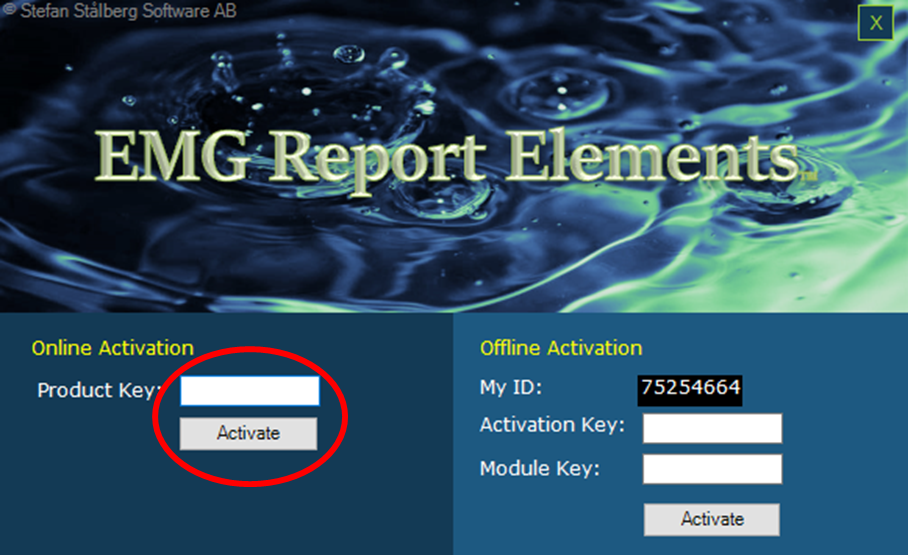
-
Offline Activation is used if Internet is not available from the computer where the program is installed.
- Visit Stalberg Software Activate page from another, Internet connected device.
- Insert the ProductKey and the MyID code manually and click [Get Activation Key]
- An Activation Key and a Module Key is shown.
- Insert the Activation Key and the Module Key and click [Activate] (lower right area).
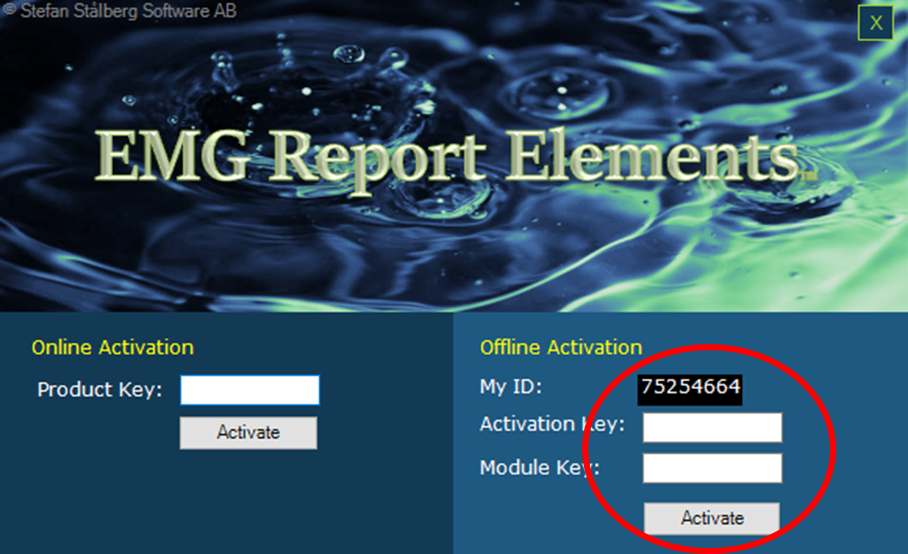
- If correct codes are entered, the program is activated and continues.
A ProductKey can only be used once.
An Activation Key is unique for one computer.
In case of hard drive crash or computer replacement, please Contact Stalberg Software for instructions.
- Verify that the EMG Report tab is available in MS-Word. This indicates that EMG Report Elements is active.
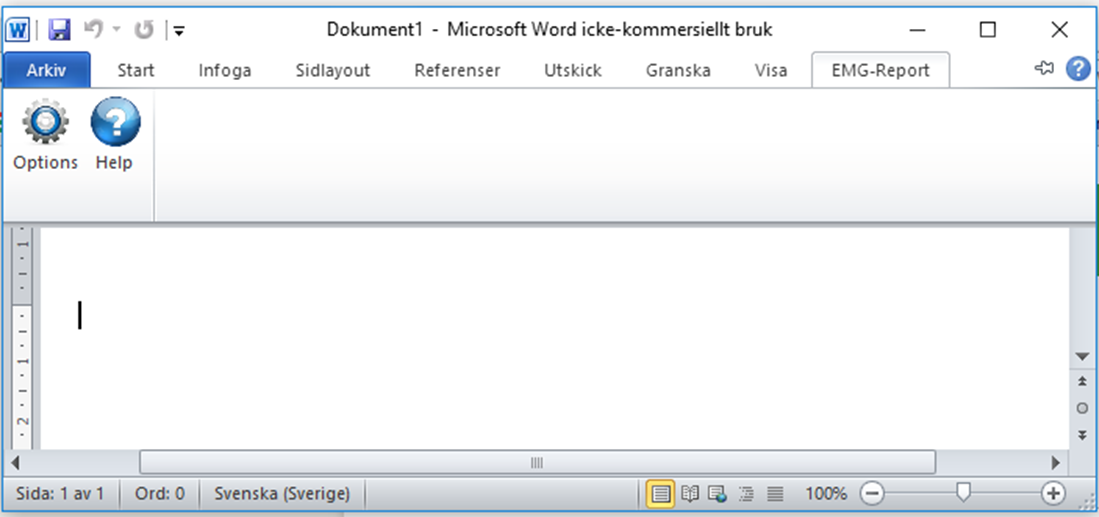
- If the EMG Report tab is not seen, i.e. not installed/active, do the following:
- Select File-> Options-> Add-Ins
- Select ”EMG Report Elements” in the lower section ”Inactive Application Add-ins”
- Select COM Add-In from the Manage list, and click ”Go”
- Ensure EMGReportElements is checked and then click [OK]
- Ensure EMGReportElements is seen in 'Active Application Add-ins' section and click [OK]
- Verify that the EMG Report tab is enabled in Word.
- Click [Options] in the EMG Report tab to verify enabled Report Elements.
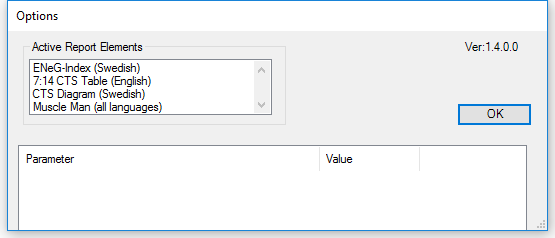
Uninstall EMG Report Elements
To temporarily deactive EMG Report Elements Addin:
- Select File-> Options-> Add-Ins
- Select ”EMG Report Elements” in the upper section ”Inactive Application Add-ins”
- Select COM Add-In from the Manage list, and click ”Go”
- Uncheck EMGReportElements and then click [OK]
- Verify that the EMG Report tab is not seen in Word.
To uninstall EMG Report Elements permantently:
- Go to Windows Control Panel - Programs&Functions – EMG Report Elements – uninstall.
- The configuration files are not removed during unstall. Make a backup of configurations files if manual modifications have been made and shall be reused.
- Then manually remove the C:\Users\<user>\AppData\Local\Stalberg Software\EMG Report Elements folder for a complete uninstall.